Introduction
Enhance lead capture in your gamified experiences by integrating a lead form. Games are a powerful tool for boosting lead collection, with users 2-3 times more likely to share first-party data, such as email addresses or phone numbers, after engaging with a rewarding brand experience. Configuring the lead screen on PlayZo is essential for leveraging peak user engagement during gameplay to drive effective lead collection. This guide will provide step-by-step instructions on adding and customizing the lead screen.
Key Metrics Supporting Gamification
Increased Engagement: Companies using gamification report up to 7 times more conversions and a 600% increase in new user registrations. By following this guide, you’ll effectively harness gamification to maximize your lead generation efforts, helping your brand stand out in a competitive landscape.
Step-by-Step Guide to Configuring Game Assets
Configuring the Lead Screen
- Decide on Lead Screen Inclusion: Decide whether to include the lead collection flow by toggling the setting in the “Configure” Tab.
- Toggle Off If Not Needed: Toggle off the option if lead collection is not desired. The same applies to the start screen.
- Adjust Lead Collection Placement: You have an option to place the lead collection screen either before or after the game, you can adjust the placement of the lead collection by dragging it
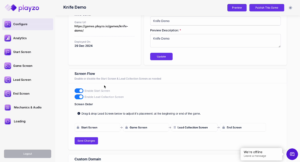
Customizing the Lead Screen
- Modify Lead Screen Assets: Navigate to the lead screen to modify it similarly to the game screen.
- Customize Lead Form Fields: Customize form fields such as name, phone number, email, address, or any text field. The address field is a text field, so it can be labeled as any other text input you want to collect
- Multi-Language Support: Modify the lead screen’s text fields in any language as needed, providing global accessibility.
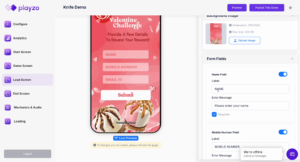
- Error Messages for Mandatory Fields: If users attempt to submit a form without completing a required field, an error message will display.
- Adjust Form Position & Text Formating: In form settings, you can adjust the position of the form on the screen. You can also adjust the font size, and color. To change the Font Style click on Font Family, where you can choose a font from the drop-down or upload your own TTF file.
- Include a consent mechanism (Optional) for users to agree to your company’s Terms & Conditions and Privacy Policy regarding the collection and use of their personal information. Provide the option to include a custom URL redirect (e.g., to your website’s Privacy Policy page). The position of the Terms & Conditions section dynamically adjusts along with the Submit button. You can set the font size, font color & size of the checkbox.
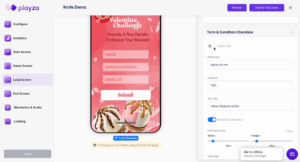
- Submit Button Customization: Upload a button image for the Submit button, and it will automatically adjust to fit. You can upload a button in any size or style, then fine-tune its width, height, and position using the sliders provided in the customization section
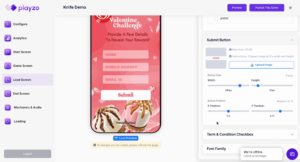
Conclusion
By following these steps, you can effectively configure the game and lead screen on PlayZo to enhance user engagement and lead collection. For more insights on optimizing your marketing strategy through gamification. Ready to boost your customer engagement? Start configuring your game and lead screen today with PlayZo!